As part of the DDO processing workflow, the DDO file provided by the bank team acts as the initial input to the system. Once the file is uploaded through the interface along with required metadata such as the server name, source, and case ID the backend initiates a scripted process, typically via nodessh or a similar utility. This process converts the DDO (Data Download Objects), file into a DDA (Data Distribution Agent) file, ensuring the structure and content are aligned with internal system specifications. The transformation includes validation, cleanup, and restructuring to meet deployment-ready standards. After conversion, the DDA file becomes available for download, allowing users to retrieve the processed data for further use. This automated conversion not only reduces manual intervention but also ensures consistency, integrity, and compatibility across downstream systems and environments.
✨DDO Processing
Data Download Objects to Data Distribution Agent Conversion
Operation Title: DDO Processing
Over view: Here we can upload and download the DDO and DDA files.
Key Features:
- Functionality of DDO
- Refresh and Sync
- Region Selection (Precondition)
- DDO Upload Form (Server, Source, Case ID, File Upload)
- Nodessh Actions: Fetch Data, Delete DDO, Copy DDA
- How to use the DDO Processing Form
- DDO Records Table with Upload Metadata
- Download DDA File from Server or Public Interface
- Final Output – Clean and Validated DDA File
List of Figures:
- Figure 7.1 – Search Bar Functionality and full Image
- Figure 7.2 – Refresh and Sync Button
- Figure 7.3 – Upload File Popup Window
- Figure 7.4 – nodessh Operations Display
- Figure 7.5 – Select a region from navbar
- Figure 7.6 – DDO Processing Records Table
- Figure 7.7 – Upload File Popup Window
- Figure 7.8 – Download DDA File via Server Selection
- Figure 7.9 – Download DDA or DDO processing file
The DDO to DDA conversion process is a key component of the Rover system's backend data handling workflow. It is designed to streamline the transformation of raw data files received from the bank into a structured format suitable for deployment or further automation. By automating this conversion from DDO (Data Download Objects) to DDA (Data Distribution Agent) the system minimizes manual effort, ensures standardized data formatting, and maintains integrity across all environments. This process plays a vital role in enabling secure, consistent, and efficient data operations within the broader reconciliation and processing pipeline.
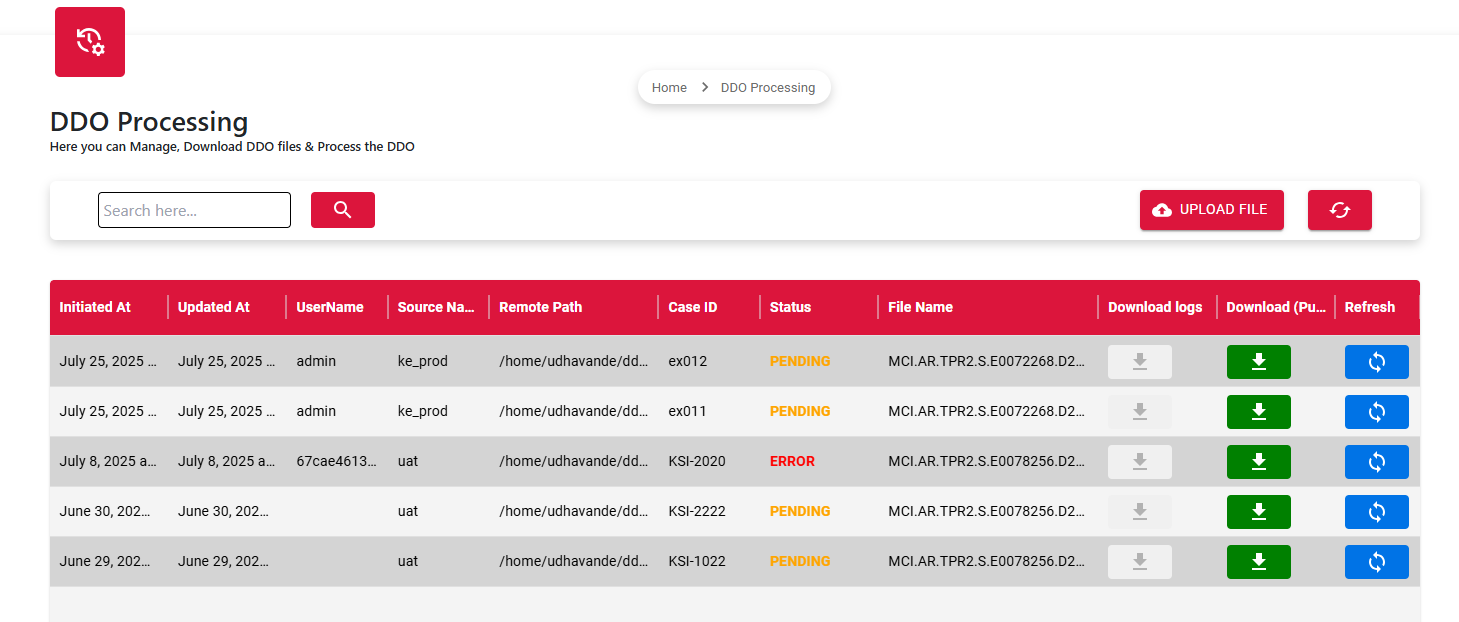
Users can search for specific files by entering text like a case ID or filename. This makes it easier to quickly find the needed file without browsing through the whole list.
Red Circular Arrows: Refreshes the table to display the latest updated data.
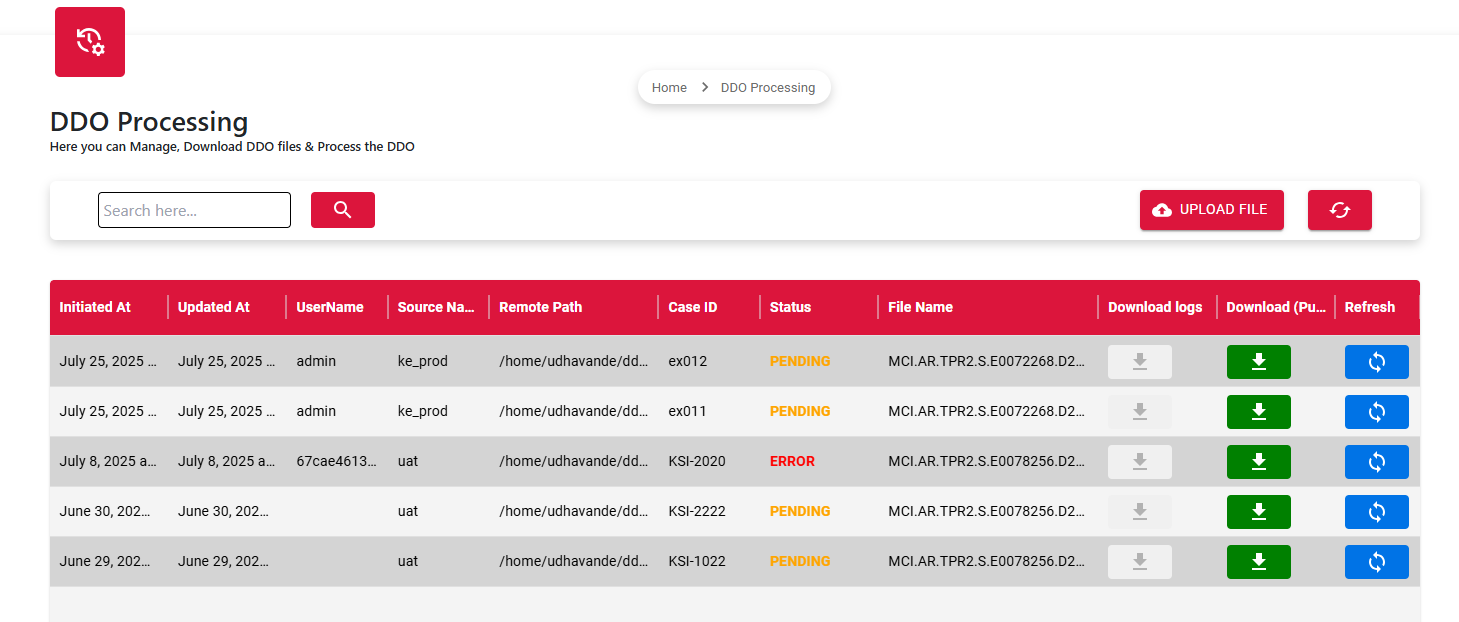
When the Upload button is clicked, a popup appears prompting the user to select the server name and source, enter a Case ID, upload an Excel file, add a remark, and then click the Submit button to complete the upload process.
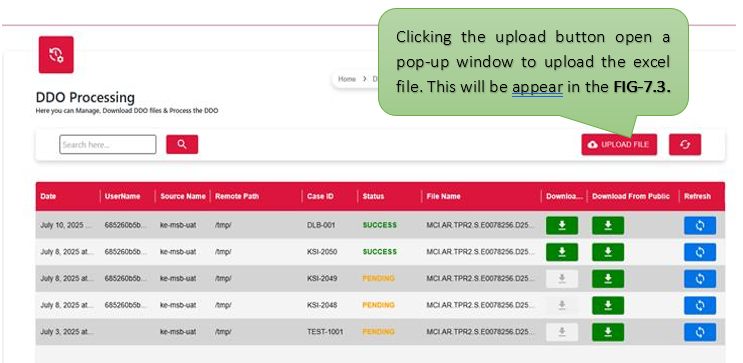
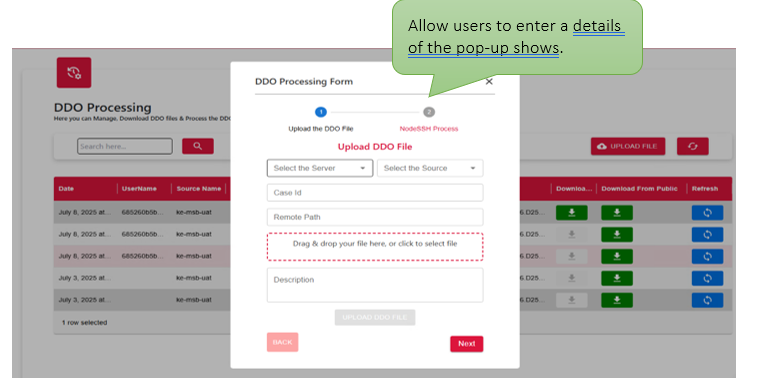
The pop-up displays details about the nodessh process, which is used to fetch data from the server, delete DDO (Data Download Objects), and copy DDA (Data Distribution Agent) files. This automated process ensures that outdated or redundant data is removed while required files are accurately retrieved and transferred, streamlining backend operations and maintaining system consistency.
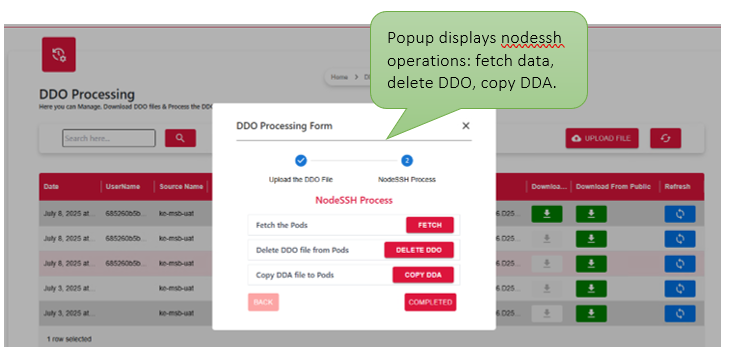
- The user may enter a specific Case ID, server name, source and remote path in the designated field or slot.
- The user can upload a file or Excel sheet in the designated field, ensuring it is correctly placed for processing.
- At last, enter a description, upload the DDO file, and click the Submit button to complete the form submission.
Shows the exact date when the file was uploaded, so users can keep track of when files were added and manage different versions easily.
Displays the name of the uploaded Excel file for easy user identification and reference.
A unique identifier linked to each uploaded file to helps to track and reference it easily.
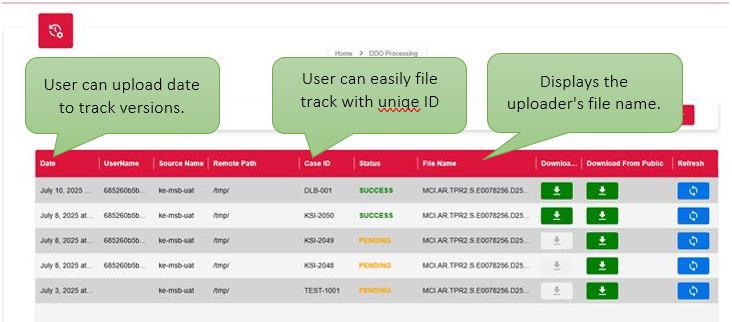
The identifying name of the user who performed the action, used for tracking and accountability.
Indicates the origin or server path from which the DDO file is retrieved. Selecting the correct source ensures accurate file upload and proper linkage in the nodessh process.
Displays the current state of the process such as Pending, In Progress, Success, or Failed to help users track the execution and outcome of the DDO upload or nodessh operation.
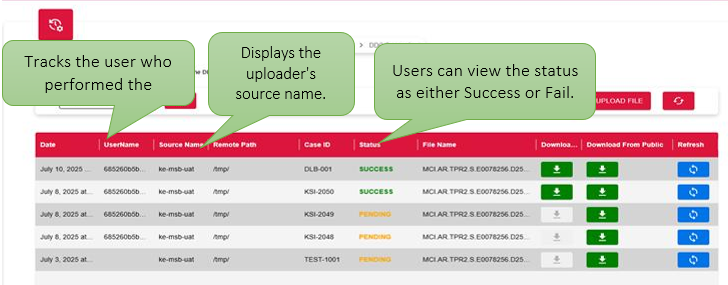
Here, users can download the DDA file by selecting the appropriate server name from the list. This allows for precise retrieval of the required file from the correct source, ensuring smooth integration with secure file handling and deployment processes.
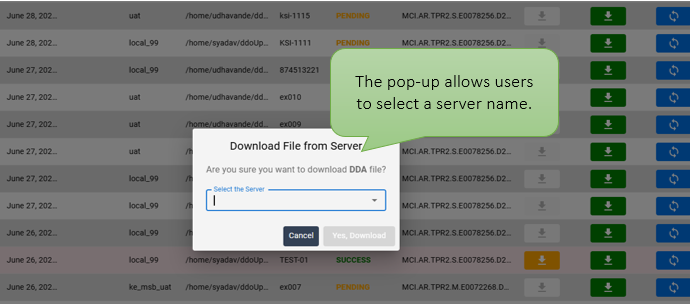
The pop-up allows users to select and download either the DDA or DDO file based on their requirement. By choosing the correct file type and corresponding server source, users can retrieve only the necessary data for their process. This ensures efficient file handling, minimizes errors, and supports secure, task-specific operations during data deployment or system reconciliation.

Once the DDO file is successfully uploaded and processed, the system generates a corresponding DDA file that conforms to the required internal structure and deployment standards. This DDA file is made available for secure download, ensuring it is ready for downstream use such as deployment, validation, or further automation. The transformation guarantees that the output is clean, consistent, and aligned with system protocols, enabling seamless integration across environments with minimal manual intervention.