✨ KRA Update
Overview Title: KRA Update
Overview: Manage backdated transactions using CBS references
Key Features:
- Add KRA in the pop-up: Submit Case ID, Transaction Date, and Reference
- How to use the KRA Update form
- KRA Update Records tables
- User can find more info via "View More" status (Success/Failure)
- Final Output – KRA Update Results
List of Figures
- Figure 2.1 – Search and Refresh Controls
- Figure 2.2 – Add KRA Pop-up
- Figure 2.3 – Entry Fields: Case ID, TXN Ref, Date
- Figure 2.4 – Region Selection
- Figure 2.5 – Record Table: Date, TXN Ref
- Figure 2.6 – Status View
- Figure 2.7 – Info: TXN Status
- Figure 2.8 – Pop-up Info View
⚡Overview
In the TIBCO process, the bank team provides CBS reference numbers, often along with requests for backdated entries. To process these, the user must first locate the provided CBS reference number and then navigate to the KRA Update section within the Rover system. There, the user selects the Add KRA option, pastes the CBS reference into the appropriate field, and enters the backdated transaction date as specified by the bank team. Once all necessary information is filled in, the user clicks the Submit button to complete the update. This ensures that the backdated entries are accurately recorded in accordance with the bank's request. The original uploaded data is retained in the Response Description for reference.
⚡Introduction
The TIBCO process allows the bank team to re-push transactions by submitting CBS reference numbers, particularly for backdated entries. These references are prepared in an Excel file, which is the only supported format in the Rover system. This process ensures that valid transactions are reprocessed correctly, while invalid or duplicate entries are clearly identified. It helps streamline the re-submission of failed or missed transactions, maintaining accuracy and efficiency in the system.
Functionality
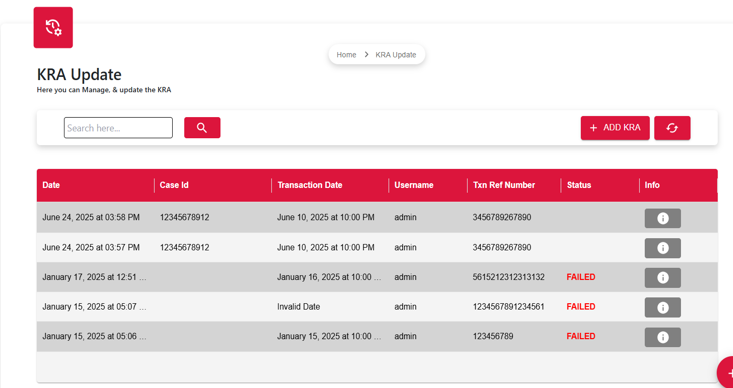
🔍 Search Bar
Users can search for specific files by entering text like a case ID or transaction ref. This makes it easier to quickly find the needed file without browsing through the whole list.
🔄 Refresh and Sync
- Red Circular Arrows: Refreshes the table to display the latest updated data.
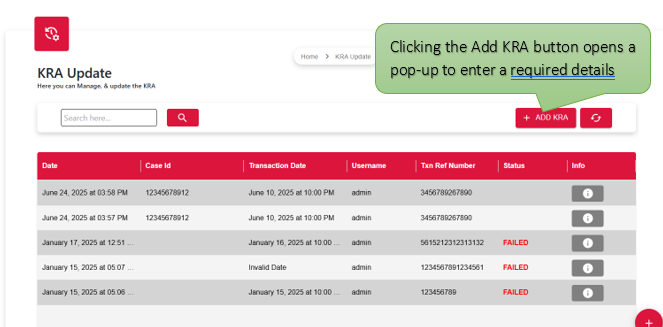
- Add KRA Button: When the add KRA button is clicked, a popup appears prompting the user to enter a Case ID, specific date and transaction reference number, and then click the Submit button.
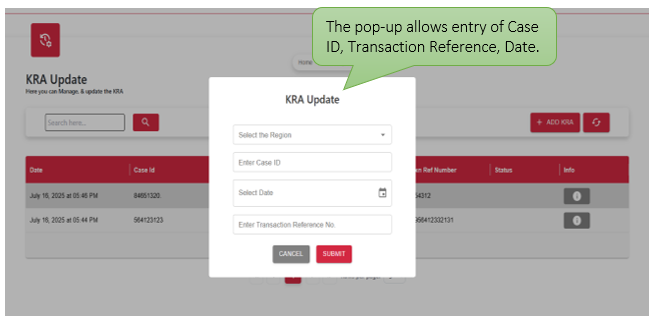
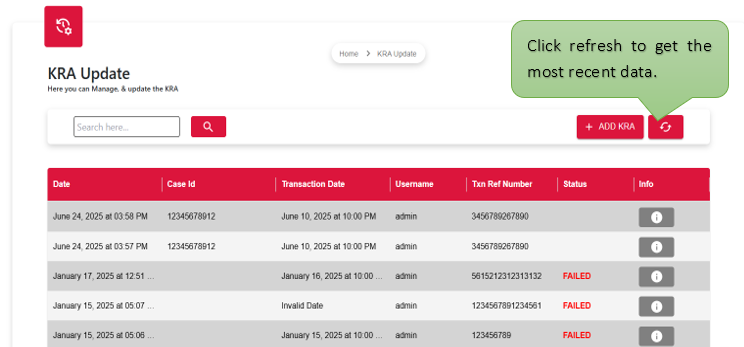
How to use the KRA Update form?
➤ Here region selection is optional, but mandatory selections must be made on the KRA update page shown in the fig-2.3.
- The user may enter a specific Case ID and select the desired region in the designated field or slot.
- A date picker allows users to select the relevant date.
- The users can input a Transaction Reference Number for tracking.
- At last, enter a remark and Submit the form.
KRA Update Records Table
- Date: Shows the exact date when the file was uploaded, so users can keep track of when files were added and manage different versions easily.
- UserName: The identifying name of the user who performed the action, used for tracking and accountability.
- TXN Ref Nbr: is a unique ID used to track, verify, and audit individual transactions in systems like banking or data platforms.
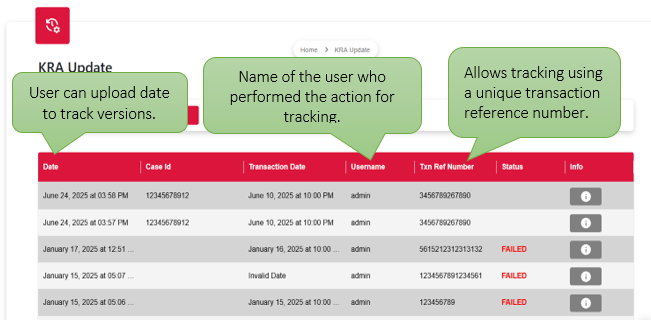
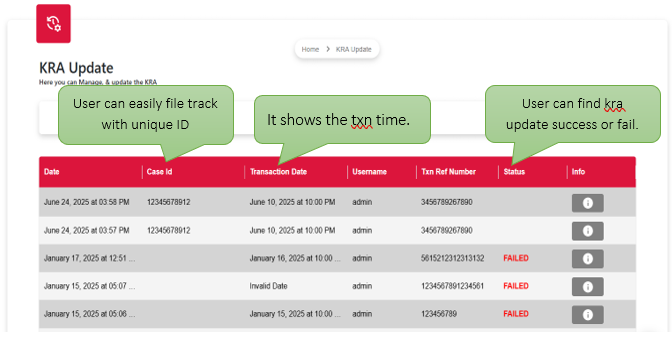
- Case ID: A unique identifier linked to each uploaded file to helps to track and reference it easily.
- Status: Displays if the file was processed successfully or FAILED. Shows the KRA update status as either successful or failed after file processing.
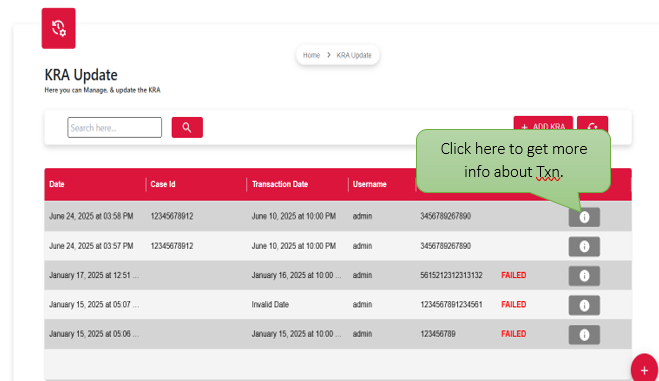
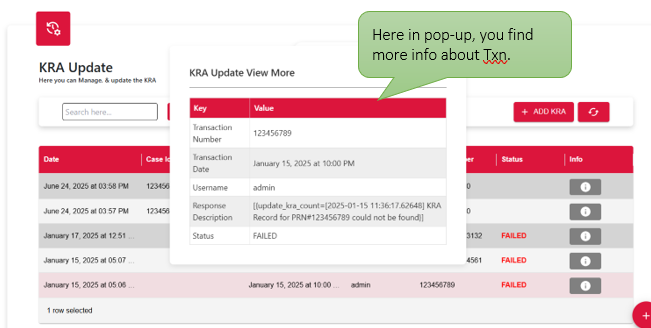
- Info: In info displays additional details or error messages such as No records found, Response Description, status to assist with review and troubleshooting.
Final Output
After enhancement, the KRA update system displays a clear list of add a KRA with their status, provides options to download Excel files, highlights failed uploads for quick resolution, and offers a user-friendly interface for efficient data handling.