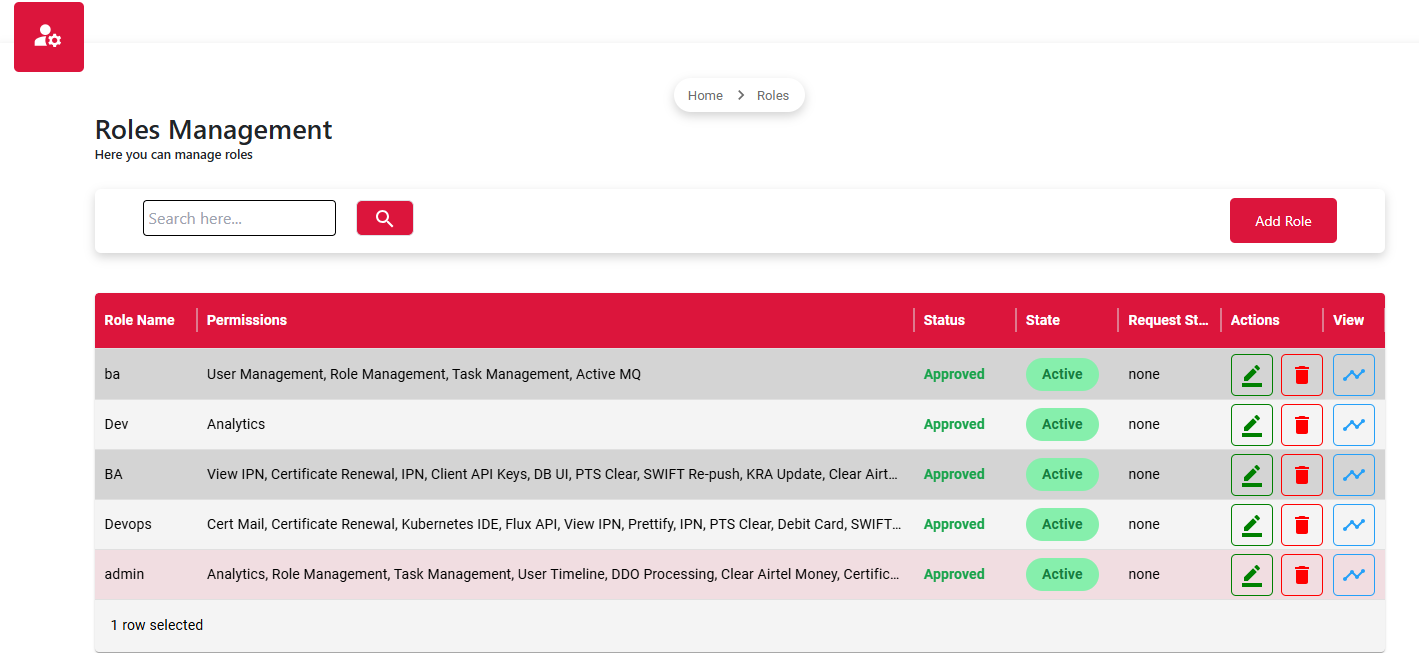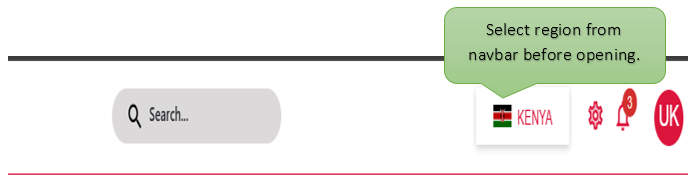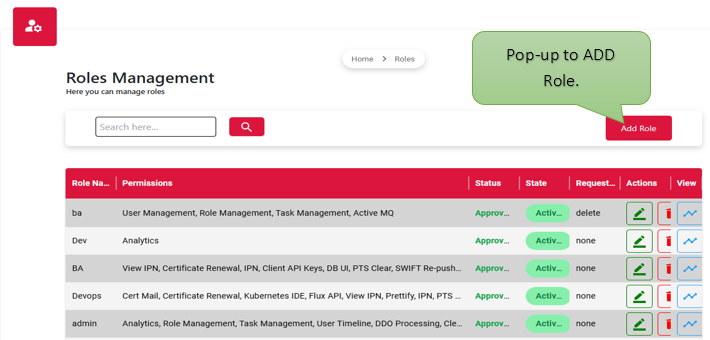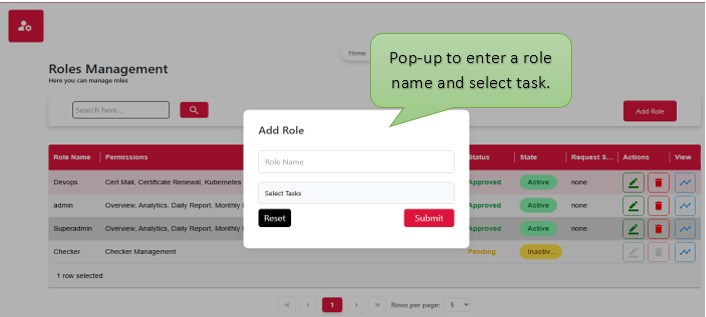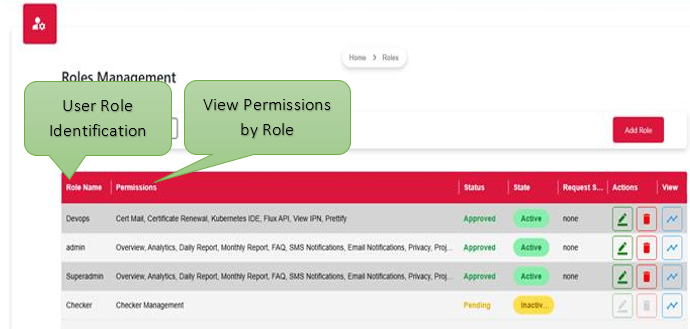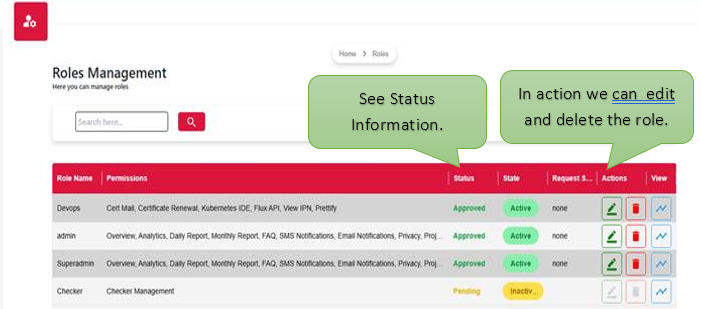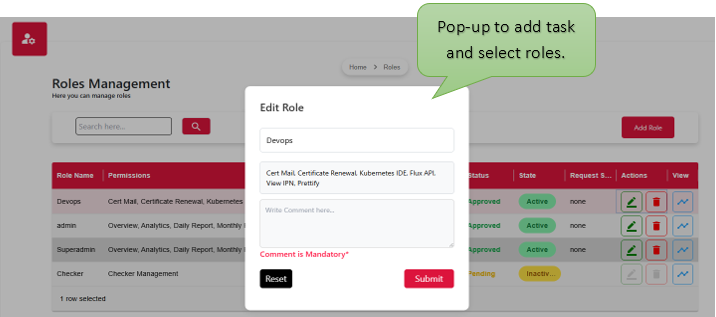The Role Management interface allows administrators to define, assign, and manage user roles within the system. It provides the ability to map tasks to specific roles, ensuring that users have the appropriate access and permissions to perform their responsibilities. Through features like region selection, role creation forms, and an editable records table, this module supports secure, structured access control across environments.
Introduction:
Role Management plays a critical role in maintaining access control and operational efficiency across the system. By assigning defined roles to users based on their responsibilities, this module helps ensure that only authorized personnel can access specific tasks and features. The interface simplifies role creation, modification, and deletion, offering a secure and organized approach to managing user permissions within various environments.