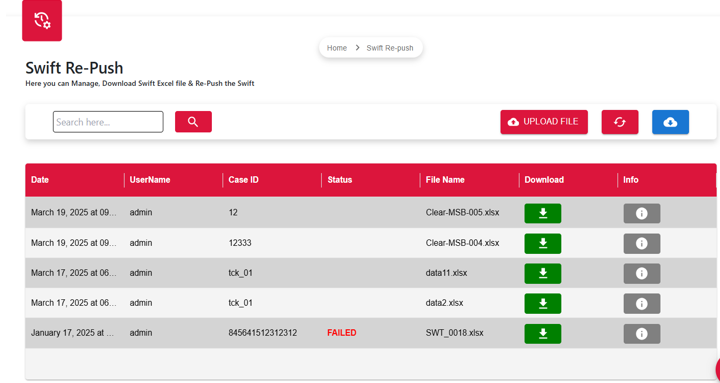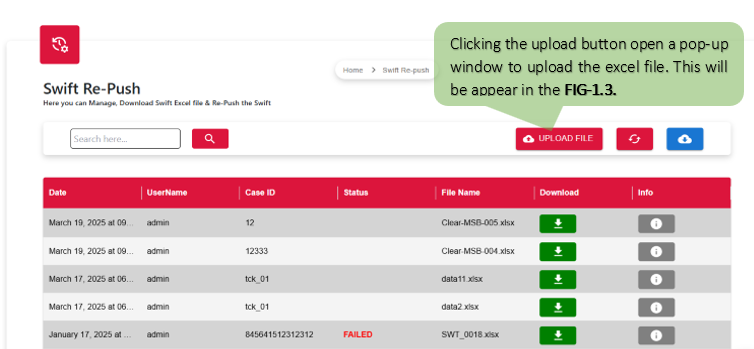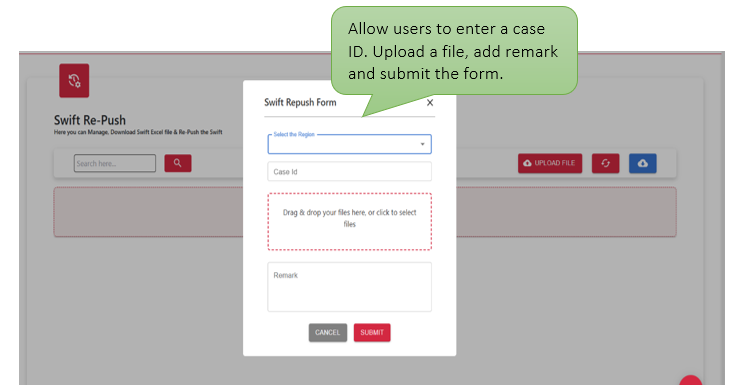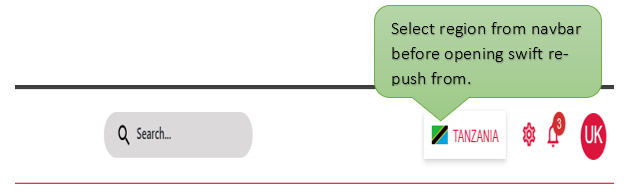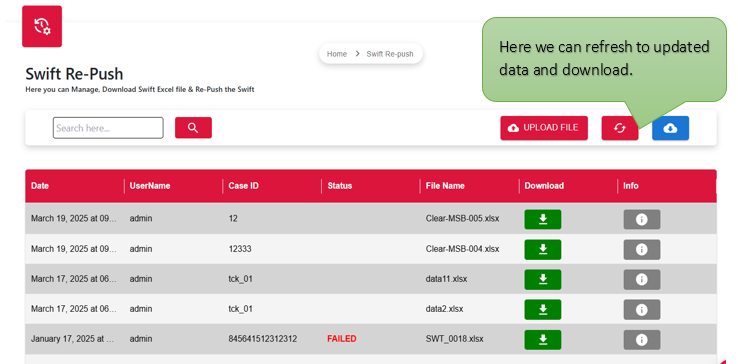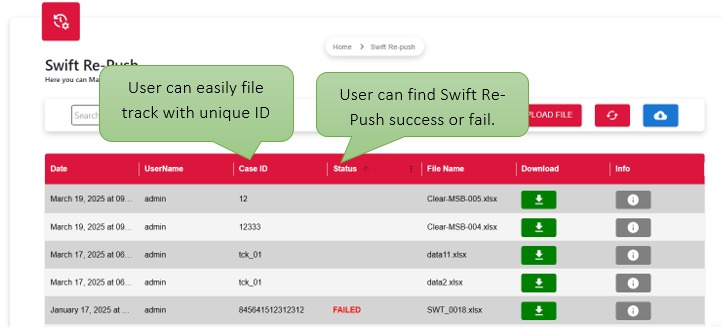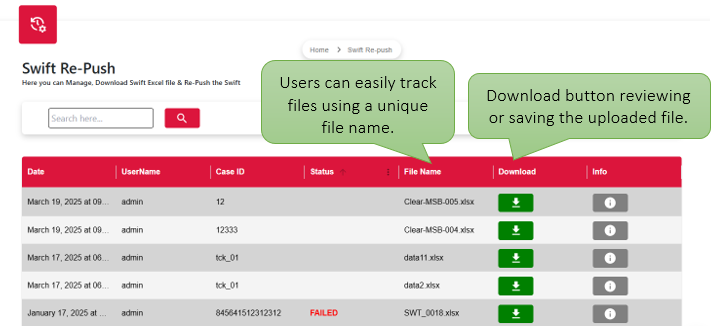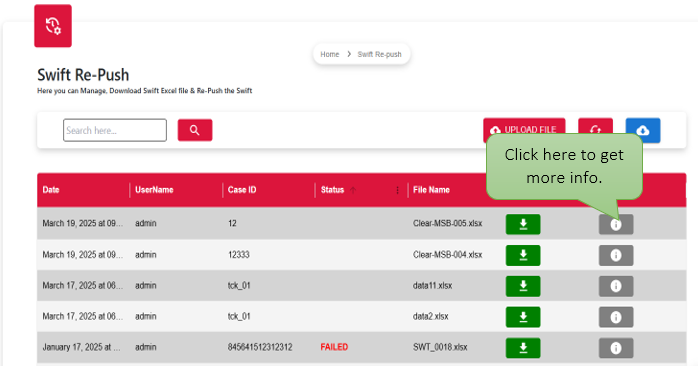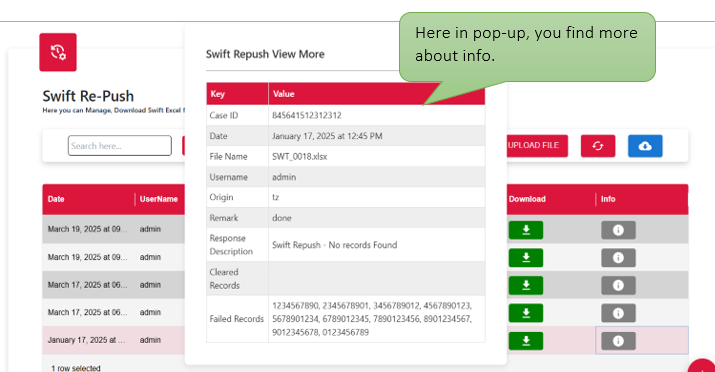⚡ Overview:
In the Swift Re-Push process, the bank team provides CBS references along with account names, which must be entered into an Excel file. If the header specifically mentions a field like account_numbers, ensure it is included, as the Rover Swift Re-Push system accepts only Excel format. During the upload, only the CBS references are mandatory. Once the process is completed, successfully re-pushed CBS references are displayed under the Re-Pushed section, while any invalid or duplicate entries appear under Failed Records. The original uploaded data is available in the Response Description for reference. Please note that the uploaded content is automatically removed after processing. Also, MT103 errors are not eligible for re-push only product codes that already exist in the pod can be re-pushed.
⚡Introduction:
The Swift Re-Push process is designed to streamline the re-submission of specific CBS reference through the Rover swift re-push system. By using a structured transaction ref number, the bank team can efficiently upload account data, allowing the system to validate, process, and categorize entries as cleared or failed. This ensures accurate handling of previously missed or rejected records, while maintaining data integrity and simplifying post-upload tracking.